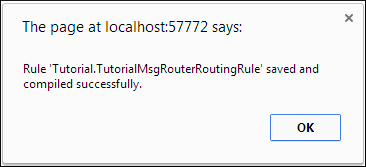Demonstration: Adding an Action
The final step to configuring our rule is to add a send action to our when block. Here is how.
-
Click the when box and then click +. Select send from the drop-down list. The rule now looks like this.
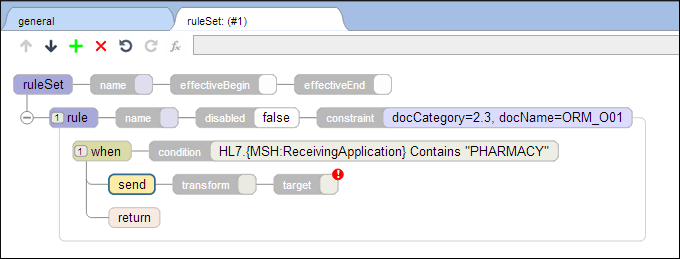
-
Double click the target box and select TutorialFileOperation from the drop-down list.
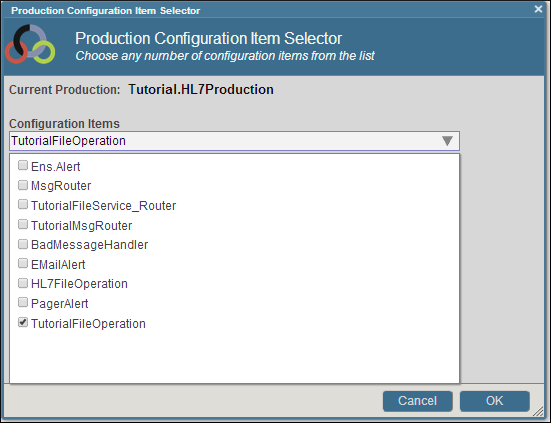
-
We now have a completely configured and operational routing rule.
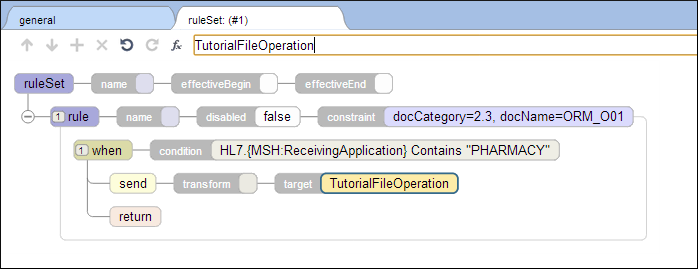
-
You can also optionally specify a data transformation for the send action. If you have completed the Data Transformations section of this tutorial, then you have the Tutorial.DemoDTL transformation available in the namespace. If not, you can import it from <ensemblesys>\dev\tutorials\hl7messagerouting\DemoDTL.xml where <ensemblesys> is the directory where Ensemble is installed. Click the transform box and select Tutorial.DemoDTL from the drop-down list. Click OK.
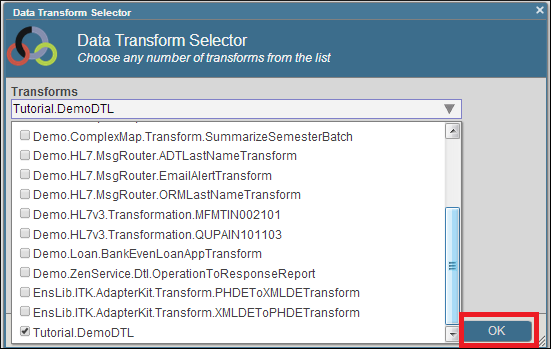
-
The rule now looks like this
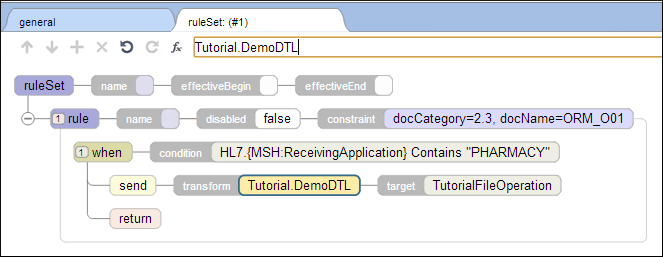
-
The last step is to click
 . This both saves and compiles the class containing the new Rule Set.
. This both saves and compiles the class containing the new Rule Set.