Defining System Default Settings
Defining System Default Settings
This section discusses system default settings. It includes the following sections:
Purpose of System Default Settings
The purpose of system default settings is to simplify the process of copying a production definition from one environment to another. In any production, the values of some settings are determined as part of the production design; these settings should usually be the same in all environments. Other settings, however, must be adjusted to the environment; these settings include file paths, port numbers, and so on.
System default settings should specify only the values that are specific to the environment where Ensemble is installed. In contrast, the production definition should specify the values for settings that should be the same in all environments.
To find the value for a setting for a production, business host, or adapter, Ensemble searches the following locations, in order:
-
The production definition. If Ensemble finds a value for a setting here (even if the value is an empty string), it uses that value.
-
The system default settings, which are stored outside the production definition.
If Ensemble finds a value here (even if the value is an empty string), it uses that value.
-
The value of the setting as specified in the definition of the class on which the production, business host, or adapter is based.
Ensemble uses this value only if there is no system default for the setting.
Some settings do not have any default value.
The PoolSize setting cannot be included in the system default settings. This setting is always controlled by the production.
When you configure a production, the labels are color-coded to indicate whether the value was set in the production, the system default settings, or the class definition. See “Understanding the Color Coding for Settings” for more information.
Accessing the System Default Settings
To access the System Default Settings page, select Ensemble, Configure, and System Default Settings. The System Default Settings page displays the settings defined in the namespace:
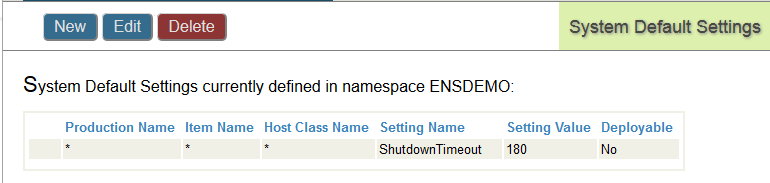
To create a new system default setting, click New. To edit an existing setting, select the setting and click Edit. To delete a setting, select the setting and click Delete.
The following elements define a system default setting:
-
Production Name—Optionally, specifies the production to which this default applies. If set to *, this default applies to all productions in the namespace.
Note:You cannot change the value of this field once you save the default. You must delete the default and create a new one.
-
Item Name—Optional, specifies the business host to which this default applies. If set to *, this default applies to all hosts in the production or in all productions.
-
Host Class Name—Optional, specifies the class of the business host to which this default applies. If set to *, this default applies to all hosts in the production or in all productions.
-
Setting Name—Specifies the name of the property to set. Note that property names do not include spaces. In most cases, the property name is similar to the setting name, with the spaces removed. For example, the setting Log Trace Events is based on a property called LogTraceEvents.
Tip:You can see the property name within the popup window that displays descriptive text for the setting.
-
Setting Value—Specifies the value to assign to the property. If this field is blank; it sets the default to an empty string.
-
Description—Optional, specifies a description of the default.
-
Deployable—If set, the system default setting can be deployed.
Creating or Editing a System Default Setting
If you are creating a new system default setting or editing an existing one, Ensemble displays the following form:
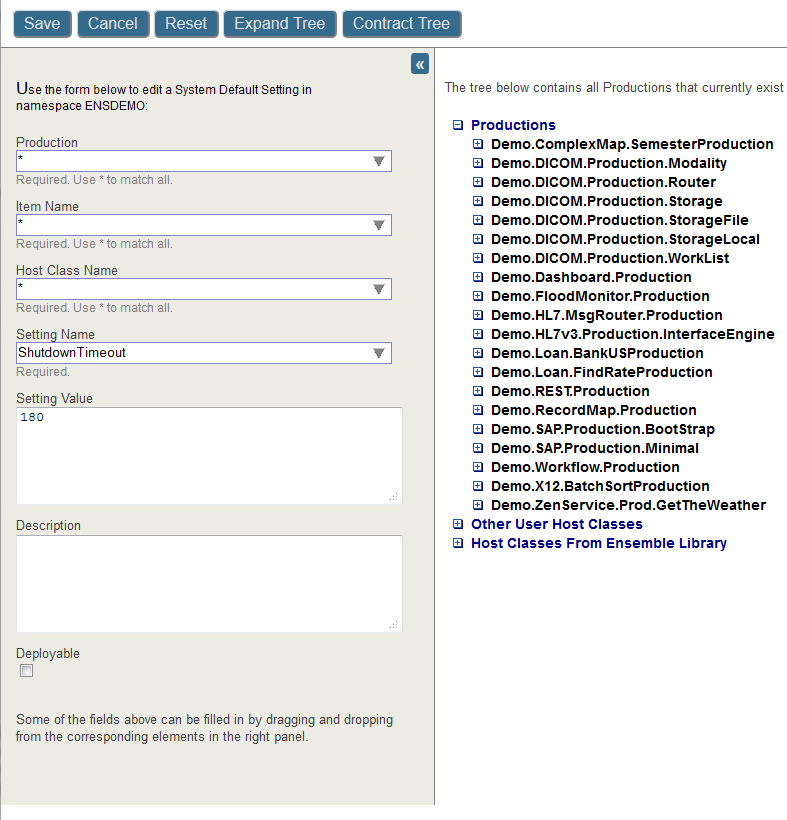
The System Default Setting page allows you to create a new system default setting or edit an existing one. For convenience it displays a tree of productions and other classes. This allows you to find existing settings and drag the names and values to the form. The Expand Tree and Contract Tree buttons and the plus and minus icons allow you to explore the tree to locate the property you are seeking.
When you have completed defining or updating the system default setting, click Save. The Cancel button discards any changes and returns to the list of system default settings without creating or updating a setting. The Restore button returns to fields to their initial values and allows you to edit the values.