Configuring an Existing FHIR Server
To configure an existing FHIR server, you can:
Configuring a FHIR Server from FHIR Server Management
You can edit the configuration settings of an existing FHIR server using the FHIR Server Management page.
To edit the configuration settings of an existing FHIR server:
-
Open the FHIR Server Management page.
-
Click the menu icon in the tile for the desired server.
-
Select Edit.
The various configuration options are described in Basic Configuration Options and Advanced Configuration Options, below.
-
When you have finished modifying the configuration, click Save to save your changes. To start over instead, click Cancel.
If you expect to post Bundles containing 10,000 or more entries, increase the value of the Web Gateway’s Server Response Timeout parameter to prevent a timeout from interrupting your data loads.
Basic FHIR Server Configuration Options
You can modify the basic FHIR server configuration options using the following descriptions as a guide:
You cannot modify the namespace of an installed FHIR server.
Optionally change the server name in the Name field. Name is a required field when configuring a FHIR server using the FHIR Server Management page.
You cannot modify the FHIR version of an installed FHIR server.
Optionally edit the endpoint URL. Ensure that the URL begins with a slash (/).
-
If there are custom packages associated with the FHIR version of this server, you may select one from the Custom Packages dropdown.
-
If this dropdown is not present, there are no custom packages associated with this FHIR version.
For more information about packages, see Profiles and FHIR Adaptations.
Enabling a custom package automatically triggers the system to re-index search tables when you save your changes.
Advanced FHIR Server Configuration Options
The Advanced Configuration pane of the dialog has four sections, as shown in the image below:
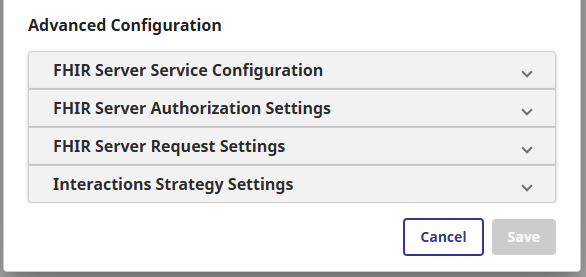
Expand a section to edit the settings. Use the following descriptions as a guide.
FHIR Server Service Configuration
You cannot edit the data organization strategy for an existing FHIR server. To use a different strategy, create a new server.
You cannot edit the database locations from the FHIR Server Management page once the databases contain resources.
To route FHIR requests through an interoperability production before they reach the FHIR server, select the package and name of the business service that will receive the requests. Unless the business service has a custom name, this entry is HS.FHIRServer.Interop.Service.
For a business service to appear in this dropdown, it must extend the HS.FHIRServer.Interop.Service class, and it must be included in an interoperability production in this namespace.
For more details, see
-
Adding Business Hosts
FHIR Server Authorization Settings
The FHIR server is an OAuth resource server. From the point of view of the OAuth 2.0 authorization server, it is a client. Specify the application (client) name for the FHIR server resource server to use when contacting the OAuth 2.0 authorization server. Select the desired OAuth client name from the dropdown list. For more information about OAuth 2.0 support, see Using OAuth 2.0 with a FHIR Server under FHIR Security.
To configure the FHIR server such that a FHIR client requires a particular resource in order to send a request, select that resource from the dropdown.
FHIR Server Request Settings
Search result page size to use when a search does not contain a _count parameter.
Maximum search result page size to prevent an excessive user-specified page size.
Maximum number of resources that can be selected by a search before the server responds to the query with an error. This number only includes resources selected by the actual search; it does not include resources included using an _include search parameter. This value does not affect the size of pages returned by a search. Overly broad searches that select large numbers of resources take a lot of system resources to fulfill, and are probably more broad than the client actually needs.
Specifies what happens by default when a search request contains an unknown parameter:
-
To ignore an unknown parameter in a search request and return a bundle in which the OperationOutcome resource identifies the issue, specify lenient.
-
To reject a search request with an unknown parameter and return an error, specify strict.
A FHIR search request that includes the “prefer headerOpens in a new tab” overrides this default.
Maximum allowable number of resources to delete using conditional delete. If the conditional delete search finds more than this number of resources, then the conditional delete as a whole is rejected with an HTTP 412 “Precondition Failed” error.
Maximum number of seconds between requests to the service before any session data is considered stale.
Interactions Strategy Settings
Which options appear under Interactions Strategy Settings depend upon which Data Organization Strategy you selected when you installed your FHIR server. The list below describes the options available across all interaction strategies. You may see only a subset of these options in your FHIR server.
Specify the server’s SMART on FHIR capabilities by entering them as a comma-delimited list into this field. This list does not control the functionality of the endpoint; rather, it specifies the capabilities that are returned in the JSON document when a client appends /.well-known/smart-configuration to the endpoint’s URL. For example:
launch-ehr, context-ehr-patient, permission-patient, client-public, client-confidential-symmetric
For more details about SMART on FHIR capabilities retrieved with Well-Known URIs, see FHIR Authorization Endpoint and Capabilities Discovery using Well-Known Uniform Resource Identifiers (URIs)Opens in a new tab.
Select this option to prevent search parameter indexing errors from aborting FHIR resource save.
Enable this setting only when necessary.
Select this option to make FHIR search queries more efficient by adding a SQL operation TOP N where N is the value of the _maxresults search result parameter.
Use this setting only if you do not have PostProcessSearch() logic, since post processing filters could remove some or all of the hits from the results set, leading the query to return a number of hits fewer than _maxresults.
Refer to the hovertext for the field in the management portal for additional discussion of the tradeoffs in selecting this option.
Select this option to disable FHIR auditing for this endpoint.
The Functional List Configuration field displays only for FHIR endpoints that use or extend the HS.FHIRServer.Storage.JsonAdvSQL.InteractionsStrategy Data Organization Strategy.
Comma-delimited string of configurations for functional lists. Each list element is a colon-delimited string of three items:
-
functional list name — the names available in the default interactions strategy are:
-
$current-problems
-
$current-medications
-
$current-allergies
-
$current-drug-allergies
-
-
list subject search parameter — can be patient, subject, or source
-
list subject resource type — for example, Patient
The default value is:
$current-problems:patient:Patient,
$current-medications:patient:Patient,
$current-allergies:patient:Patient,
$current-drug-allergies:patient:Patient