Portal Tools
The Management Portal provides pages to help you view the Ensemble schema categories and their subdivisions, view documents, and perform related tasks. This chapter describes how to use these pages in general, and it contains the following topics:
Accessing the Tools
-
In the Management Portal, switch to the appropriate namespace.
To do so, click Switch in the title bar, select the namespace, and click OK.
-
Click Ensemble.
-
Click Interoperate.
-
Click the menu option that corresponds to the EDI format in which you are interested.
Using the Schema Structures Page
Ensemble provides versions of the Schema Structures page for ASTM, EDIFACT, HL7 Version 2, X12, and XML. You can use this page to import and view schemas. Additionally, you can use this page to export ASTM, HL7, or X12 schemas.
To access this page:
-
Click Ensemble > Interoperate, and then click the menu option that corresponds to the EDI you are interested in.
-
Click the option ending with Schema Structures, and then click Go.
Ensemble displays a page that lists the Ensemble schemas of this type in this namespace.
In most cases, this page displays a list of schema categories on the left; these are all the schema categories in this namespace related to this format. For example, for HL7 Version 2, this list is as follows:
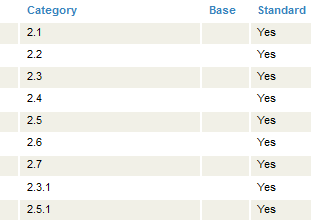
These columns are as follows:
-
Category identifies the schema category.
-
Base specifies the standard category on which a custom category is based.
-
Standard indicates whether this schema category is standard (Yes) or custom (No).
This area enables you to specify which schema category you are interested in examining. When you click a schema category, Ensemble displays details for that category in the tabs on the right.
Depending on the EDI format, you might see the following tabs on the right side of the page:
-
DocType Structures identifies the sequence and grouping of segments within a message structure.
-
Segment Structures lists the fields in each segment.
-
Data Structures lists the contents of composite data fields.
-
Code Tables lists the values that can be used within an enumerated field.
Additionally, you may see buttons that enable you to do some or all of the following:
-
Import a schema into this namespace, for this EDI standard. To do so, click Import, use Browse to choose a file, and click OK.
-
Export an ASTM, HL7, or X12 schema to a file. To do so, select the schema category, then click Export, enter a filename, select a file type, and click OK.
-
Remove a custom schema from this namespace. To do so, select a custom schema and click Delete, and then click OK. You cannot delete any of the standard schemas installed with Ensemble.
The schema is immediately removed.
Caution:You cannot undo this operation.
-
Create a new schema based on an existing schema. To do so, click New and then specify the base schema and the new custom schema name. You can then specify the details for the custom schema.
Using the Document Viewer Page
For information on the document viewer, see Using the X12 Document Viewer Page or Using the HL7 Message Viewer Page. The information presented in these guides is equally applicable to ASTM, XML, EDIFACT, or any other EDI format.