Opening Studio
For this tutorial, do all of your development work within the USER namespace using Studio. Here are the steps for opening Studio and connecting Studio to the USER namespace:
-
Click the InterSystems Launcher (Caché cube
 , Ensemble icon
, Ensemble icon  , or HealthShare icon
, or HealthShare icon  , depending on your system) in your system tray and then click Studio on the launch menu.
, depending on your system) in your system tray and then click Studio on the launch menu. 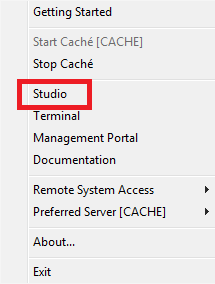
-
Verify that Studio is pointing at the USER namespace. The workspace window indicates the current namespace.
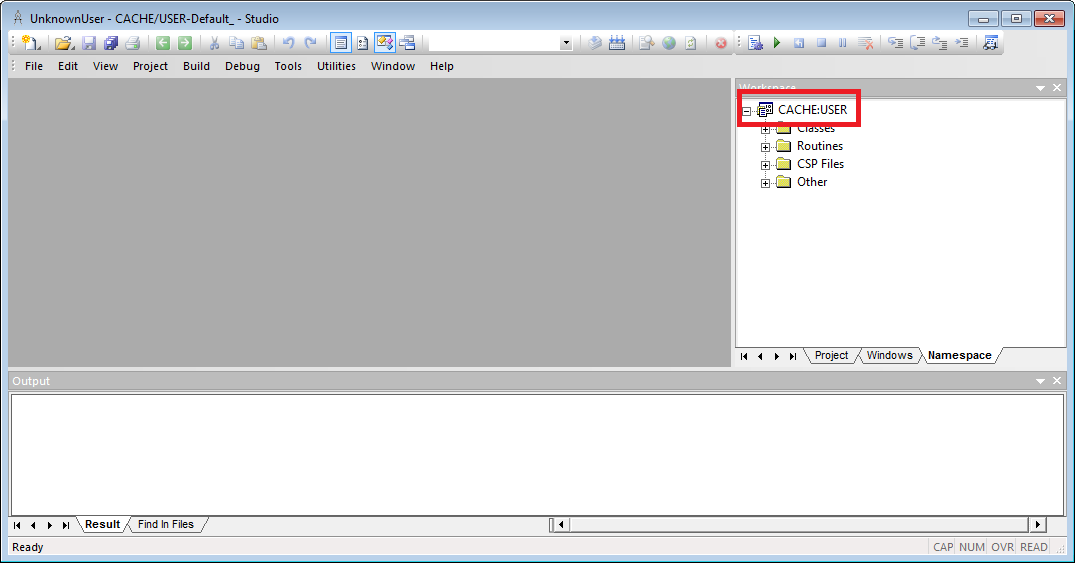
If Studio is not pointing at USER, complete the following steps:
-
Click File–>Change Namespace.
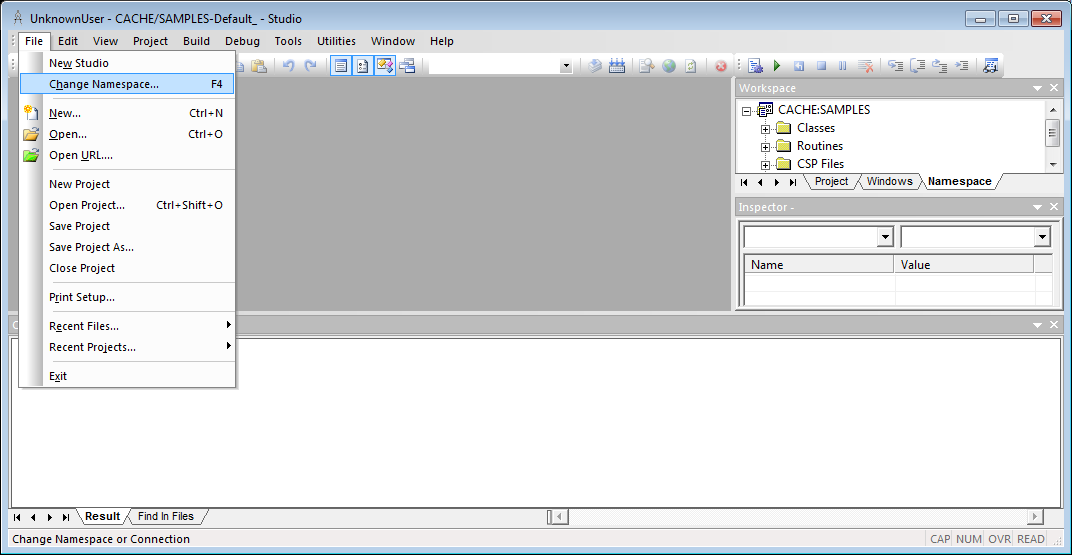
-
Click USER on the list of namespaces displayed by the Caché Connection Manager. Then click OK.
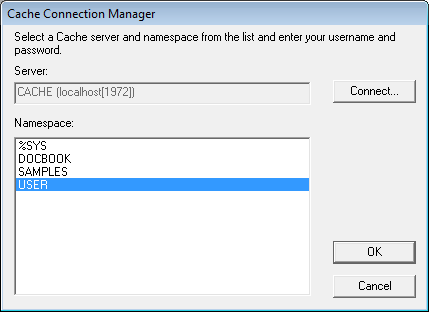
Think of a namespace as a logical container for both code and data. The actual physical location of the code and data is one or more databases pointed to by the namespace. For more information on namespaces and databases and their relationship, please read Namespaces and Databases in the Caché Programming Orientation Guide.
To learn more about using Studio read Using Studio.