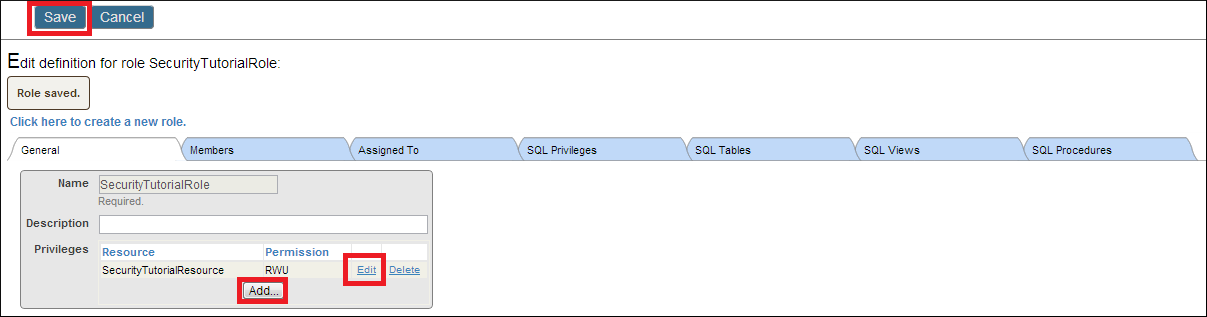Creating a Role
Here are the steps for creating a new role in Caché:
-
In the Management Portal, open the Roles page (click [Home] > [System Administration] > [Security] > [Roles]). Click Create New Role.
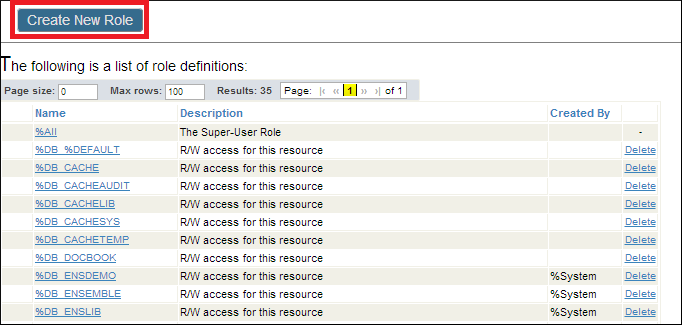
-
Enter the following information:
-
Name (Required)
Click Save.
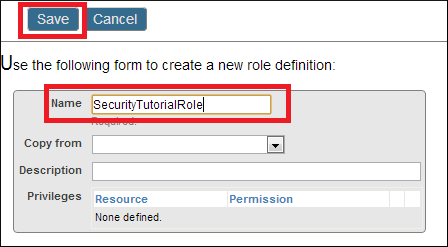
-
-
Click Add to add privileges (resource plus permissions) to the role.
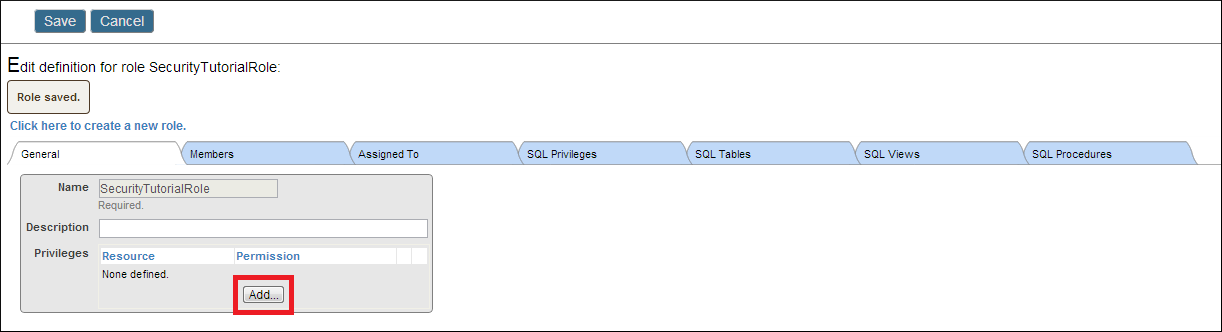
-
Click on the name of a resource. Then click OK.
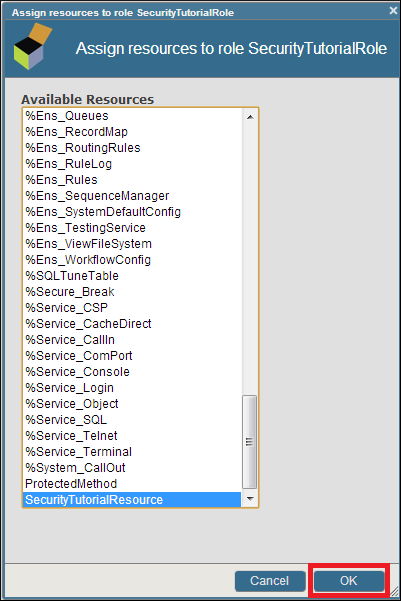
-
Click Edit to change the permissions on the resource. Click Add to add another resource to the role. Click Save to finish editing the role.