Example: Adding Application Roles
Continue by adding Application Roles to the MyPrivilegedRoutineApplication. Users with the correct permissions who execute PrivRoutineExample will be temporarily assigned to these Application Roles.
-
Click the Application Roles tab. Then complete the following:
-
Click PrivRoutineRole on the Available column.
-
Click the arrow button. PrivRoutineRole is now listed on the Selected column.
-
Click Assign.
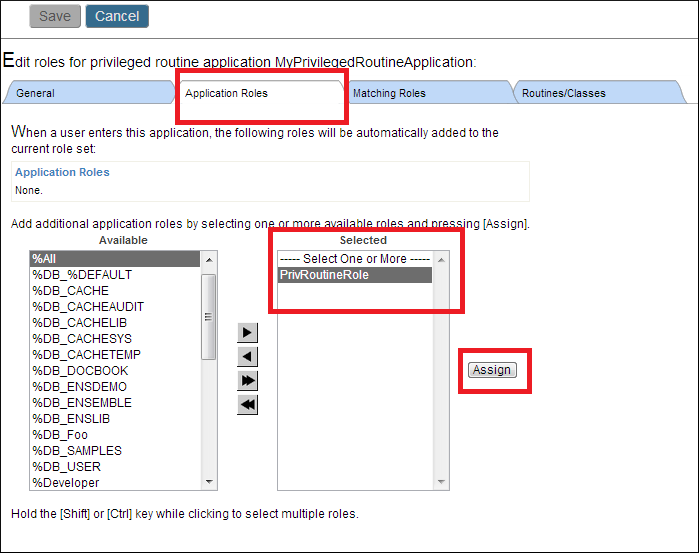
-
-
The top half of the interface shows PrivRoutineRole as an application role.
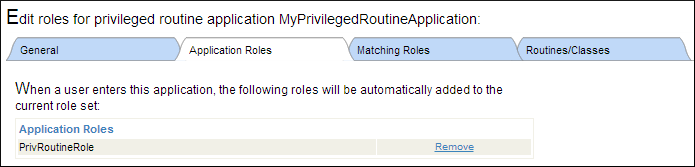
In the cases of CSP and client applications, users must hold the required resource for the application in order to access the application. In the case of privileged routine applications users must hold the required resource in order to have roles added by the privileged routines. Users who do not hold the required resource can still access the application, but the application does not add any roles to them.