Demonstration: Using an Explicit Set action
In the previous step, we saw that we are able to draw a line from Source to Target to copy information. Now, try using the set action from the -Add Action- menu to copy everything from the PIDgrp(). To do so, perform the following steps:
-
Click the PIDgrp segment in the target message and choose Add Action->Set.
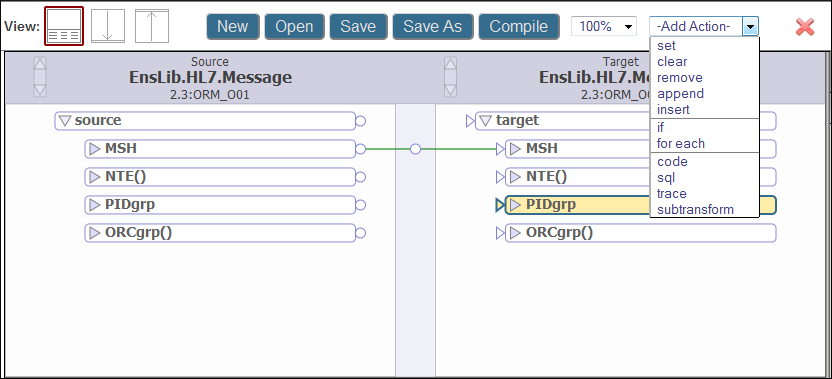
-
In the editor on the right-hand side of the, enter source.{PIDgrp} in the Value area. Notice that the Property area already contains target.{PIDgrp}
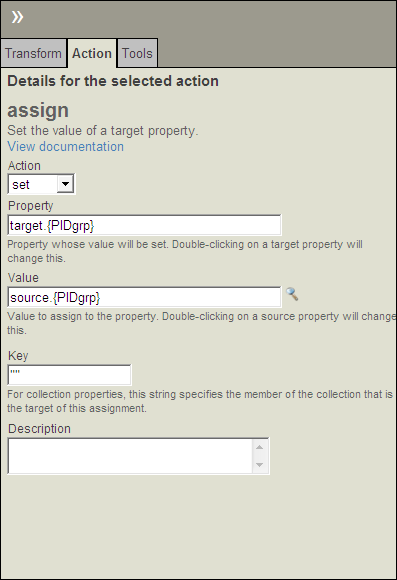
-
Verify that both the GUI and the action window have changed as a result of this action.
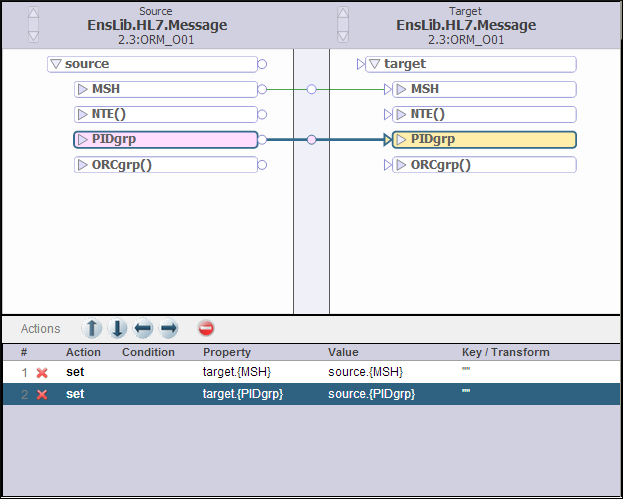
This method of creating Set actions will be important for assigning data that is more complex than a simple copy from Source to Target.
The Expression box for set accepts literal values, properties from the source message, and function calls. By clicking on the f(x) button at the end of the line, a Utility Function can be chosen from a list.