Demonstration: Implicit Sets in the GUI
We will now start adding information in the form of set actions from the source message to the empty target message. Though the target message is empty right now, in a later demo, we will explore starting to format our DTL with the target message as a copy of the source message.
Add a set action using the graphical editor by drawing a line from the source message's MSH segment to the target message'ss MSH segment. Do this by clicking the small circle on the right of source MSH and dragging to the target MSH until the target MSH turns orange.
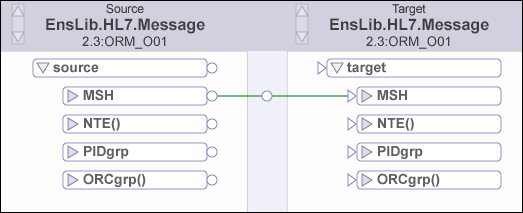
This DTL action copies the entire contents of the source MSH to the target MSH, including all of it's subfields and components.
Verify that the action was entered in the action window below the message GUI.
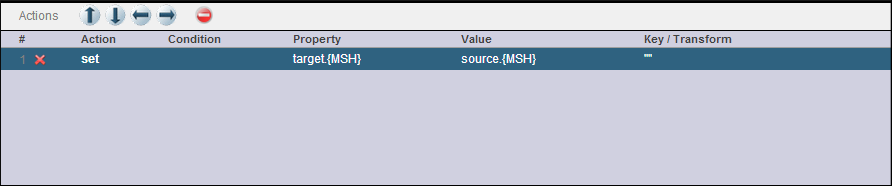
At this point, our data transformation will create a target message that has an exact copy of the MSH segment from the source, but no other segments yet.