Viewing the Form
From within Studio we can launch the Zen page in a Web browser (it will launch in your system's default browser).
-
If it is not already open, open ContactDB.ContactForm in Studio. If it is not visible in the workspace window, first select the Namespace tab and then right-click Classes and click Refresh on the context-menu.
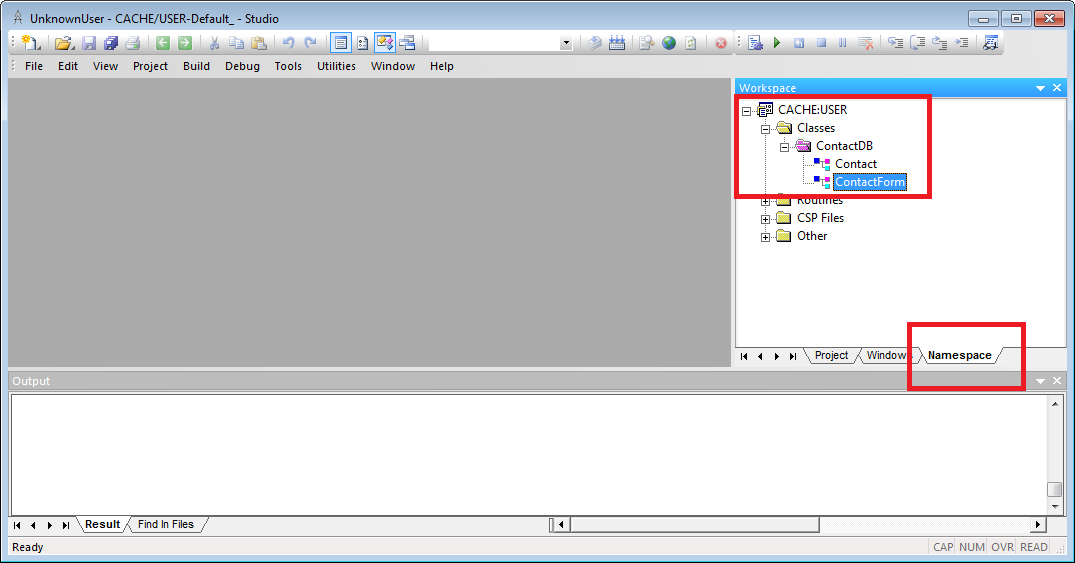
-
With ContactDB.ContactForm open in the Studio editor pane, click View–>Web Page.
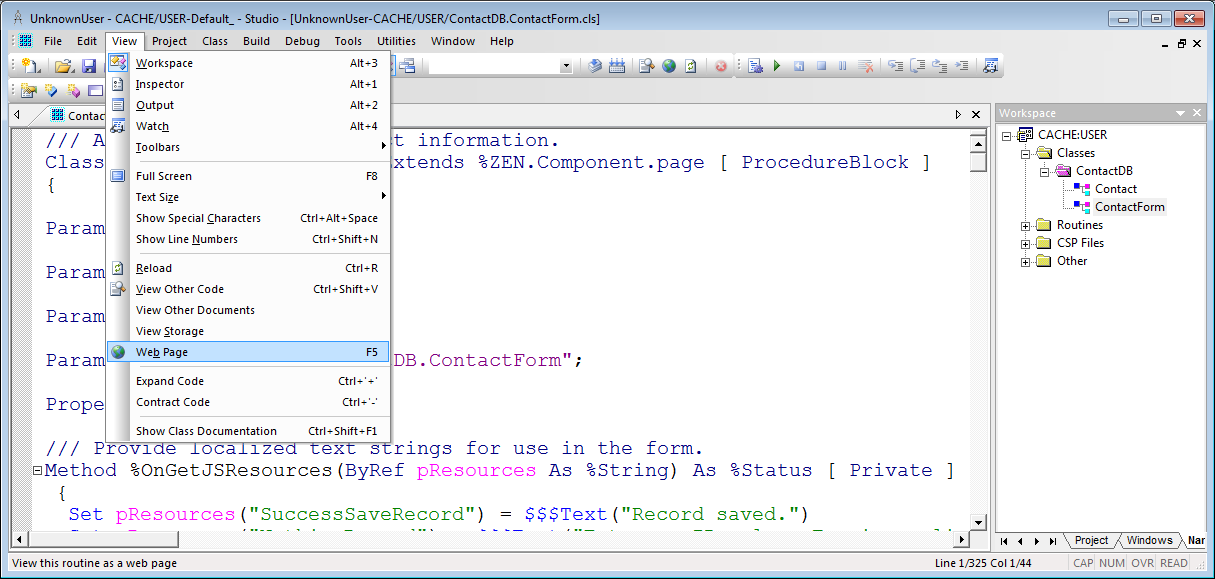
-
This opens the web page defined by ContactForm in your system's default Web browser. It should look something like this.
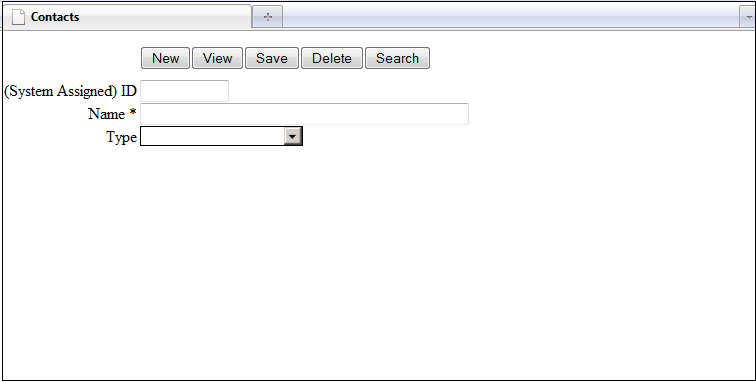
You can also navigate directly to the Web page using a url with the following form: http://<machine>:<Web Server port>/csp/user/ContactDB.ContactForm.cls. Replace <machine> with the IP address of the machine Caché is installed on.. If you are working locally you can use localhost. Replace <Web Server port> with your Caché instance's Web server port number. The default port number is 57772. You can determine the port number of your instance by clicking the About link on the upper left-hand corner of the Management Portal.