Example One: %Service_Console (cont.)
In the fourth part of the example we enable two-factor authentication and set %Service_Console to use cascading authentication.
Here are the steps:
-
Create a new user. See Creating a User for instructions.
-
Add the new user to the %All role. See Adding a User to a Role for instructions.
-
Enable two-factor authentication for the system. See Two-Factor Authentication for details.
-
Configure the new user for two-factor authentication. See Two-Factor Authentication for details.
-
Click %Service_Console on the Services page (click [Home] > [System Administration] > [Security] > [Services]) of the Management Portal.
-
On the Edit Definition page for %Service_Console click both Two-Factor Authentication Enabled and Password. Make sure that no other authentication mechanism is selected.
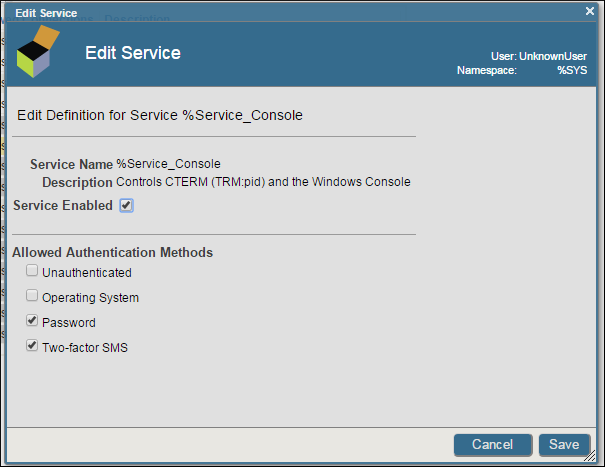
-
Now launch Terminal. Click the InterSystems Launcher in your System Tray. Click Terminal from the menu.
-
Terminal prompts you for a user name and then a password. Enter the username and password that you created in steps 1-3 above. After entering the password, Caché prompts you for the security code that it has sent to your mobile phone.
Username: JSmith Password: *** A security code is being sent to your mobile phone. Enter security code: