Starting Studio
This brings up the Studio. You should be connected to the USER namespace of your local copy of Caché. Studio indicates this in the Namespace tab of its Workspace window. We'll find out about the other Studio windows in short while.
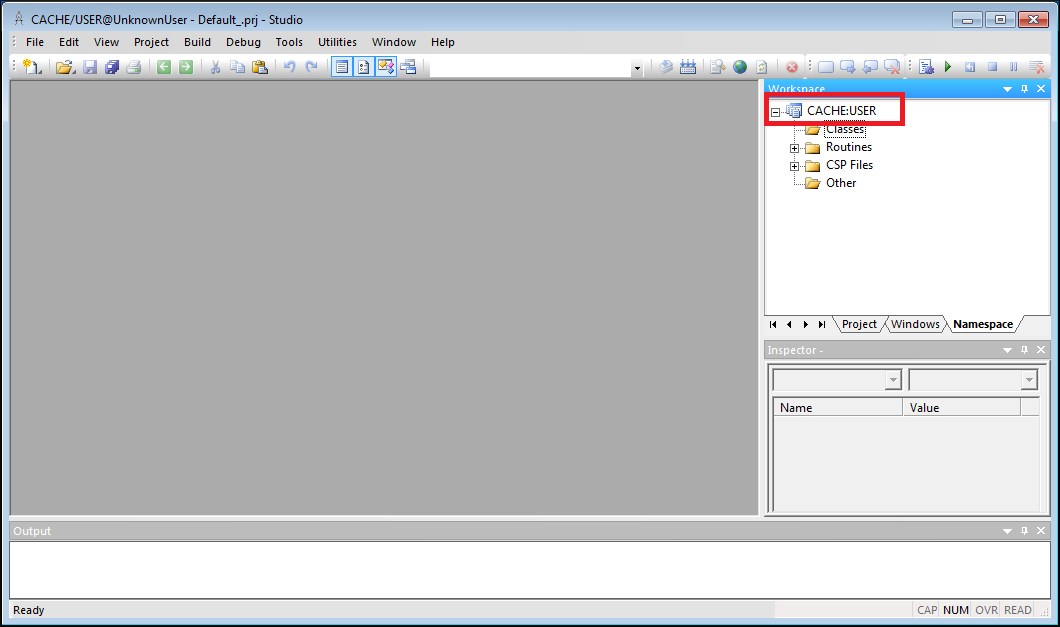
When you start Studio, it may prompt you for a user name and password. If you have installed Caché using Minimal security, remove any text currently in the user name field and click OK. If you have installed Caché with Normal or Locked Down security, enter a user name and password and click OK.
When you start Studio, it tries to connect to the last project and namespace that you were using so it is possible that you may not be connected to the USER namespace. If that is the case, click File ->Change Namespace on the menu bar and then click USER on the Caché Connection Manager dialog box.
In order to view the source files for the completed application use Change Namespace to connect to the SAMPLES namespace.
Finally, if you are building your own Caché Cinema application, then as you follow the tutorial watch for the “hands on” buttons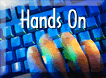 scattered throughout the tutorial and click on them for important directions and (hopefully) helpful tips.
scattered throughout the tutorial and click on them for important directions and (hopefully) helpful tips.