Application Overview: Windows Form
Here is the form:
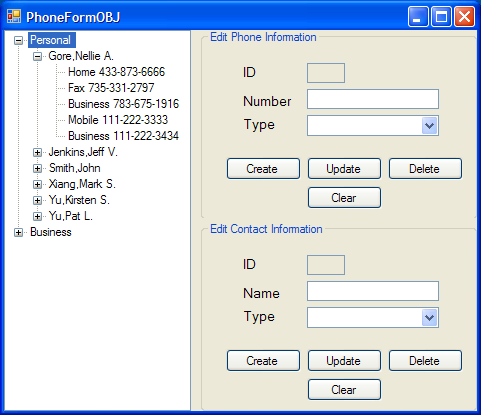
The form is divided into three parts:
-
The left hand side of the form displays a tree containing the names of the contacts along with their associated phone numbers. The pane divides the contacts into two groups: “Personal” and “Business”. Users can expand and hide the nodes. When a user clicks a contact or a phone number, the form displays the information in the editor panes on the right hand side of the application.
-
The GUI panel on the top right hand side of the form, Edit Phone Information, displays the information for the phone number selected on the tree. This panel provides buttons that support creating, updating, and deleting phone numbers as well as clearing the contents of the panel. Note that this panel displays the object ID of the selected phone number, but does not allow the user to update it.
-
The GUI panel on the bottom half of the right hand side of the form, Edit Contact Information, displays the contact information for the contact selected on the tree. This panel also provides buttons that support creating, updating, and deleting contacts as well as clearing the contents of the panel. Note that this panel displays the object ID of the selected contact, but does not allow the user to update it.