Creating an HL7 Business Service and Message Router
Instead of using the existing components, we will now add new components to the production. First, we will add a service. The new service wizard will also add a new process (in this case a message routing process). The wizard will configure the service to send its messages to the new process. This is controlled through the service's Target Config Names setting.
To begin, click the  button next to Services in the menu bar above the components. This will bring up the Business Service Wizard.
button next to Services in the menu bar above the components. This will bring up the Business Service Wizard.
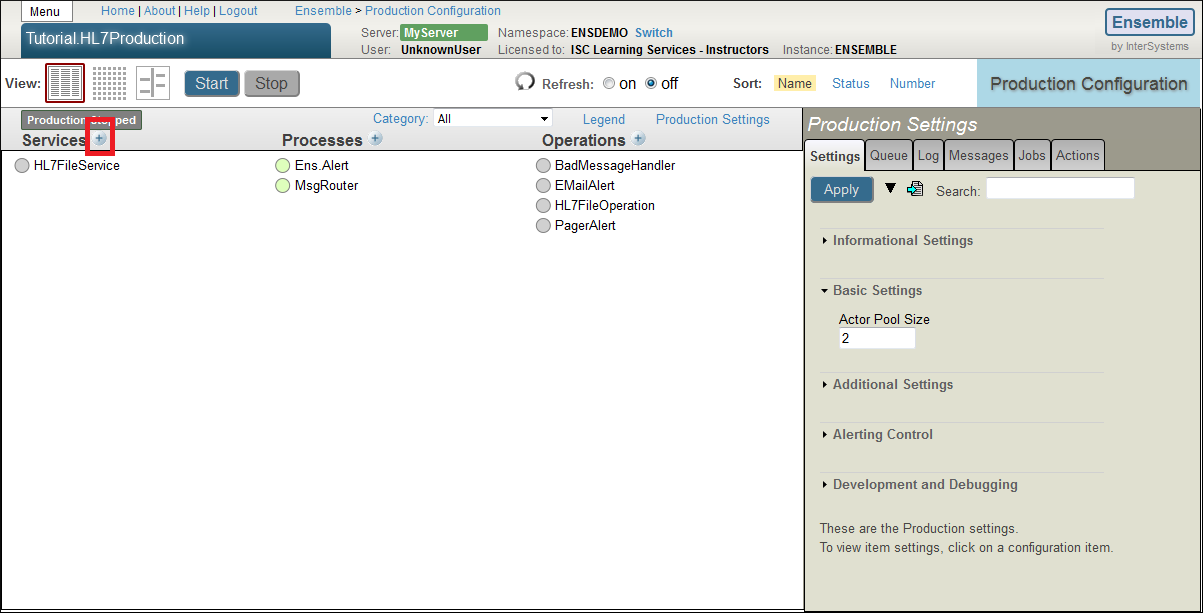
Here are the rest of the steps.
-
Click the HL7 Input tab on the top of the window, then click File for the input type.
-
Next, enter the following configuration:
-
Input Type: File
-
HL7 Service Name: TutorialFileService
-
Enable Now: Selected
-
HL7 Service Target: Create New Router
-
HL7 Schema Category: 2.3
-
File Path: C:\Tutorial\In
-
Filenames: *.txt
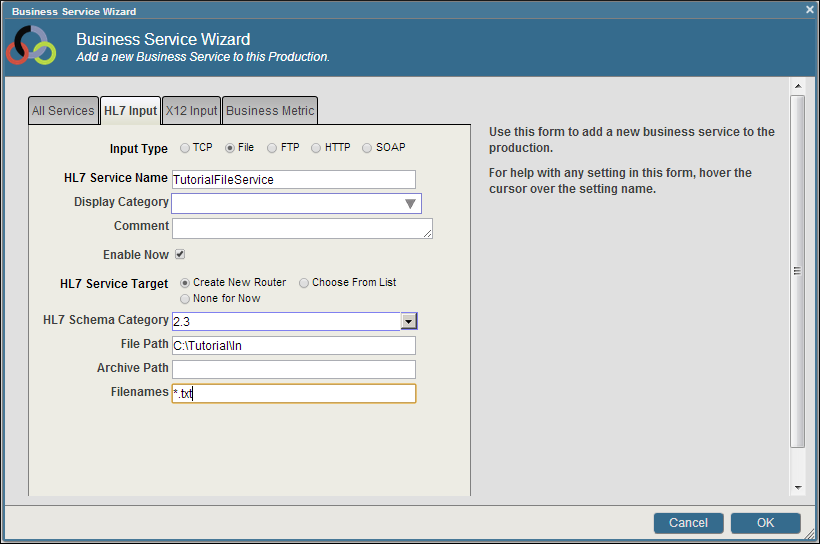
-
-
Click OK. You will see a couple of alert boxes informing of the names chosen for the new router and its routing rules. Click OK for both.
The next page describes some configuration changes to the new process.