Configuring the Message Router's First Routing Rule
Before we test, we have to direct the messages from the Message Router to the newly created Business Operation. Add a business rule that does this by performing the following steps:
-
Click TutorialFileService_Router on the configuration diagram, then, under Basic Settings, click the magnifying glass next to BusinessRuleName Tutorial.TutorialFileServiceRoutingRule. This should bring up the Rule Editor.
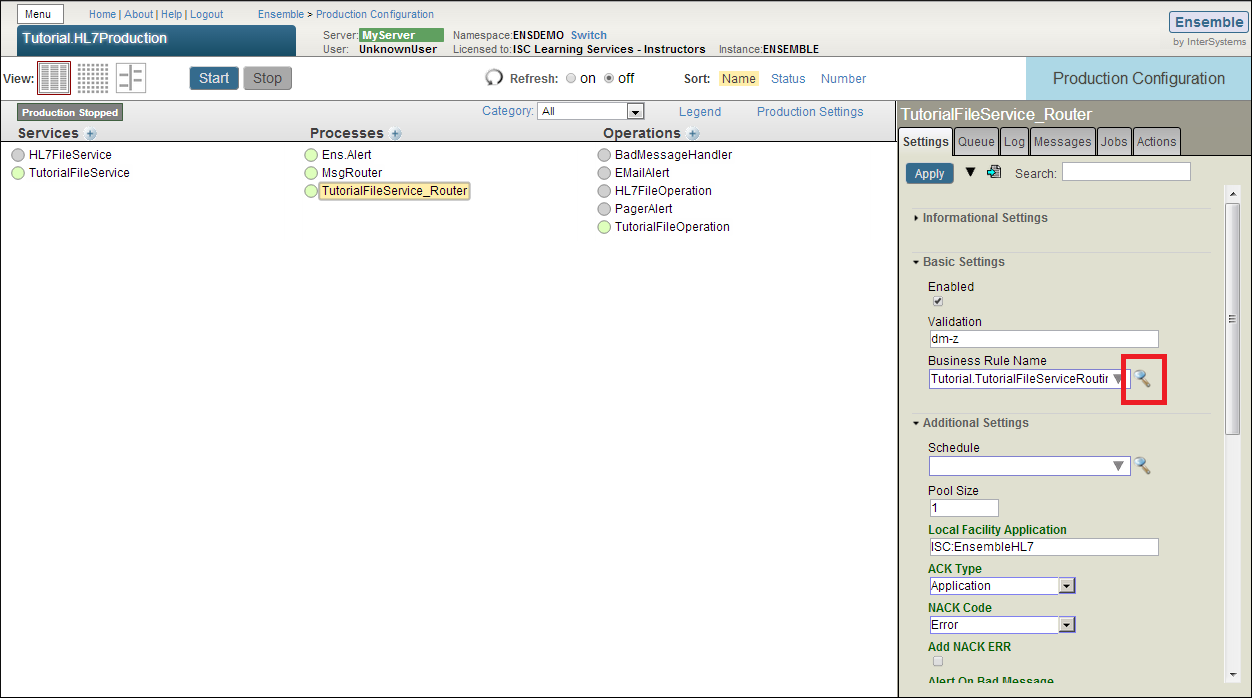
-
The Rule Set currently has one rule. Click the rule box.
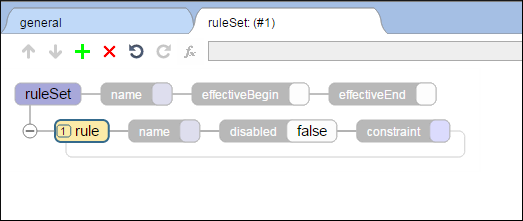
-
Click + at the top of the page, then click when to add a when action.
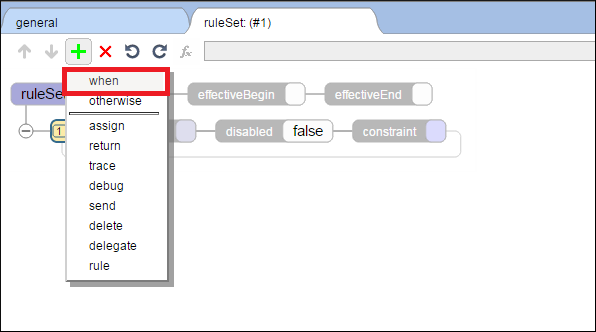
-
Click the condition oval for the when action and fill in the number 1. This indicates that we would like to match this case every time, though often a when condition restricts to a subset of messages.
-
Click the when oval, then + at the top of the page, then click send to add a send action.
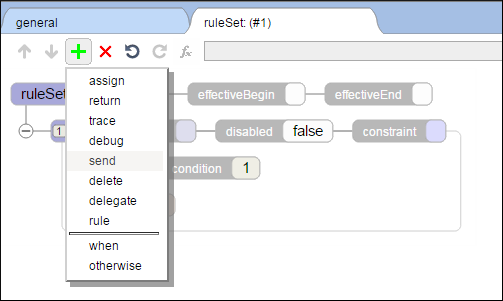
-
Double click the target label to specify where to send messages. Select Tutorial.HL7Production from the drop-down, then select TutorialFileOperation and click OK.
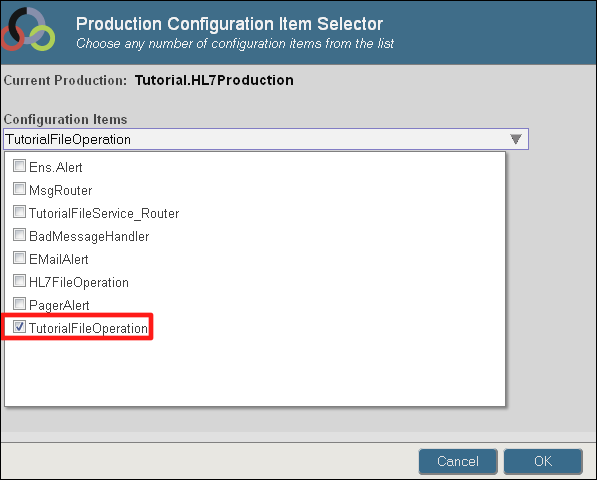
-
Make sure to click Save after the rule is added to the Rule List. If you do not, you will lose your changes to the Rule page.
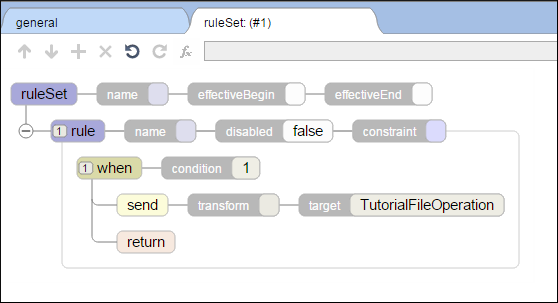
A later section of the tutorial, Message Routers, covers Message Routing Processes and Routing Rules in more detail. See also Configuring the Production in Ensemble HL7 Version 2 Development Guide.