Demonstration: Configuration Page
The next step is understanding the layout of the Production Page.
-
The configuration page presents a split page view. The left side represents the components that are in the current production. Notice that the top left corner of this pane tells you that the production is running. The right side displays a configuration form. The configuration form should currently display the Production Settings.
-
If you click on one of the components on the left side, you should see the right pane change to represent the settings for that component. Click ABC_HL7FileService to see the settings for this Business Service. To get back to the Production Settings, click the Production Settings button near the center of the screen.
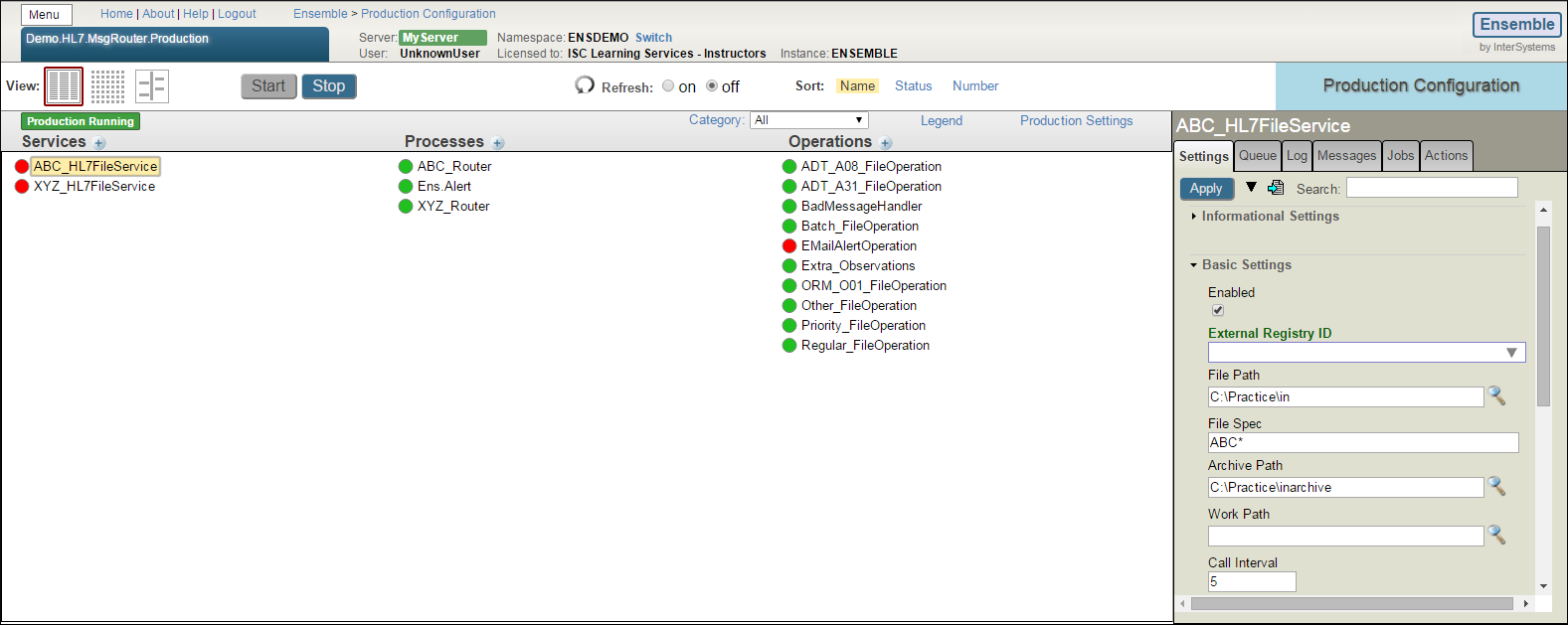
-
Depending on your system, it is very likely that the status indicators on at least a few of the components are glowing red or orange. This is because these components are currently not configured correctly. The status indicators on the other components glow green, indicating that they are functioning properly.
-
On the right side of the page, point the mouse at a label for a configuration field. The page displays tool tips with documentation for the configuration field.
-
From the configuration page, you can do all of the following:
-
Start and Stop the production.
-
Monitor the status of the production's components.
-
Configure the production and its components.
-
Add and remove components from the production.
-
-
Please note that if you make a change to the configuration, you must click the Apply button in order for the change to take effect.
In order to follow along with this demo, you'll need an active Ensemble License on your system. Read License Management for configuration instructions. If you do not have a license key, contact your InterSystems Sales Representative.
To learn more about the Configuration page, read Configuring a Production in Configuring Ensemble Productions.
To learn more about the Ensemble Testing Service, read Testing and Debugging in Developing Ensemble Productions.