Demonstration: Visual Trace
The Ensemble Visual Trace page displays the history of a single Ensemble session. A session is the set of messages and other data generated as a result of a client application's request for services from the production. In our case this request involved the client application placing a file containing HL7 data in C:\Practice\In.
-
Open the Message Viewer and click the Trace tab for a message where the Source value is ABC_HL7FileService and whose Status is Completed. Click View Full Trace
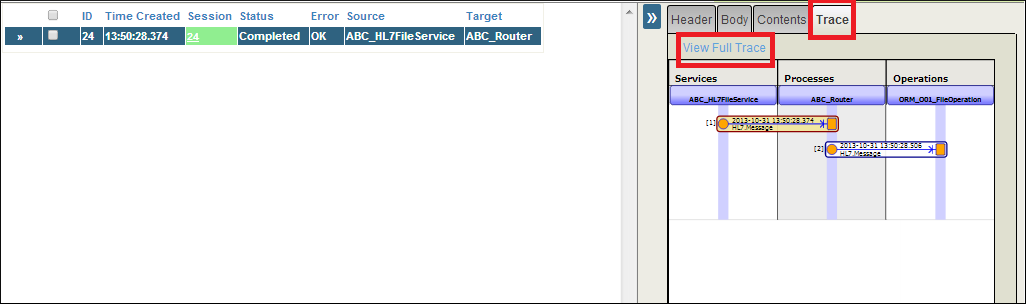
-
Ensemble displays the visual trace for the session in a new window.
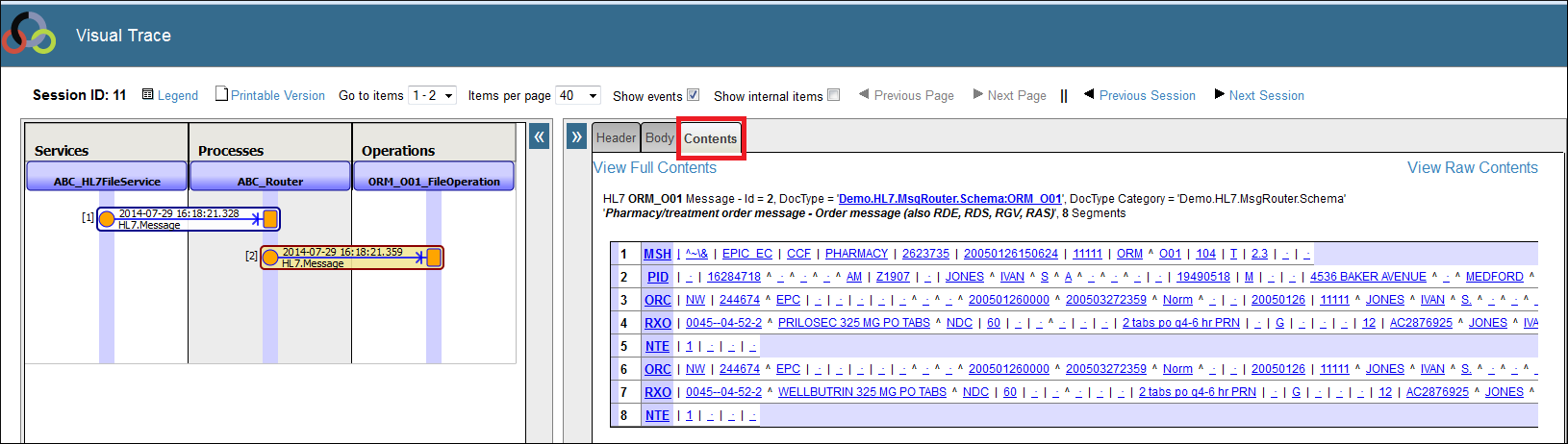
-
The left side of the page displays a diagram showing the flow of messages through the production for the session. Here is the order of events portrayed by the diagram:
-
The ABC_HL7FileService sends a message to the ABC_Router.
-
The ABC_Router sends a message to the ORM_O01_FileOperation.
-
-
Click the message originating from ABC_Router. The right side of the page displays three tabs providing details about the message.
-
Header — Details about the Message Header. The header contains message status, source, targets, timestamp and other routing information.
-
Body — The values of the various properties of the Message Body.
-
Contents — Presents the HL7 content of the message including hover text and hyperlinks with more information about the segment and field definitions. Note the View Raw Contents link in the upper right-hand corner. Click this link to access the HL7 content in raw text format.
-
For more information on the Visual Trace page, read the Visual Trace in the Using the Message Viewer section of Monitoring Ensemble.