Using the Management Portal
InterSystems IRIS® data platform enables you to perform system administration and management tasks via a web application, the InterSystems Management Portal.
Starting the Management Portal
You can start the Management Portal in the following ways:
-
On Microsoft Windows platforms, click Management Portal on the InterSystems IRIS launcher menu.
-
In a browser, access the following URL, using the <baseURL> for your instance:
https://<baseURL>/csp/sys/UtilHome.csp
For information about the Management Portal, see Management Portal Overview.
Depending on the authentication settings for your system, you may have to log in before going to the Portal home page. See Management Portal Login Page for an overview of login requirements. In addition, each functional area requires access to particular resources; see Management Portal Web Application Structure.
Microsoft Windows 2003 Users Trusted Site Security Setting — The first time you visit the Management Portal, you may receive a warning about the web site being blocked. When prompted, add the site to the trusted sites zone. InterSystems also recommends you allow session cookies for Portal procedures to function properly.
Management Portal Login Page
Whether or not you must enter a username and password to use the Portal depends on the authentication settings of the Management Portal web application (/csp/sys). There are two conditions:
Neither requires nor accepts a username and password — If the Portal accepts only unauthenticated connections (the default setting for Minimal security installs), you do not require a username and password to access the Portal; you bypass the Login page when you use the methods in the previous section to start the Portal. If navigation does bring you to the login page (by clicking Logout, for example), you see the following message:
Please click here to log in.
Requires a username and password — If your security settings require authentication for the Management Portal web application and you are not already authenticated on the system, the login page displays asking you to enter a User Name and Password. After entering these fields, click Login to display the Management Portal home page.
To change your password, click your name in the Management Portal Header, which displays the change password dialog box.
You can look up the Authentication allowed settings on the Web Applications page (System Administration > Security > Applications > Web Applications) by clicking Edit in the /csp/sys application row.
Management Portal Web Application Structure
The main Portal web application is /csp/sys. To provide enforcement of privileges within the Management Portal, the Portal is further split into distinct web applications. The Management Portal itself is not responsible for preventing non-privileged users from performing actions; this is handled by the system API methods that the Portal calls. The Portal does, however, attempt to keep non-privileged users out of restricted pages to prevent <PROTECT> errors.
There are four types of user for the Portal, which roughly correspond to predefined resources within InterSystems IRIS:
| User Type | Resource | Web Application | Tasks |
|---|---|---|---|
| Security Manager | %Admin_Secure | /csp/sys/sec | View and edit list of users, roles, and other security tasks. |
| Manager | %Admin_Manage | /csp/sys/mgr | Change system configuration and define backup sets. |
| Operator | %Admin_Operate | /csp/sys/op | View system status pages and perform backups. |
| Explorer (public user) | %Development | /csp/sys/exp | View home page, view classes, routines, and globals, and use SQL pages, provided the user has access to the appropriate resources. |
Management Portal Overview
This section describes some common layout elements of Management Portal pages. The following topics are discussed:
Anywhere in the Management Portal, moving your cursor over a menu item displays a description of that item.
Management Portal Home Page
The Management Portal home page is titled Welcome, <user>. Next to the title, the ribbon contains the following options:
-
Two View buttons, which let you specify how to display links in the menu column.
-
A search bar, located on the right side of the ribbon. When you specify a word and press Enter, a list of all pages containing that word is displayed; then, you can click the destination page you want to display without having to navigate through the submenus.
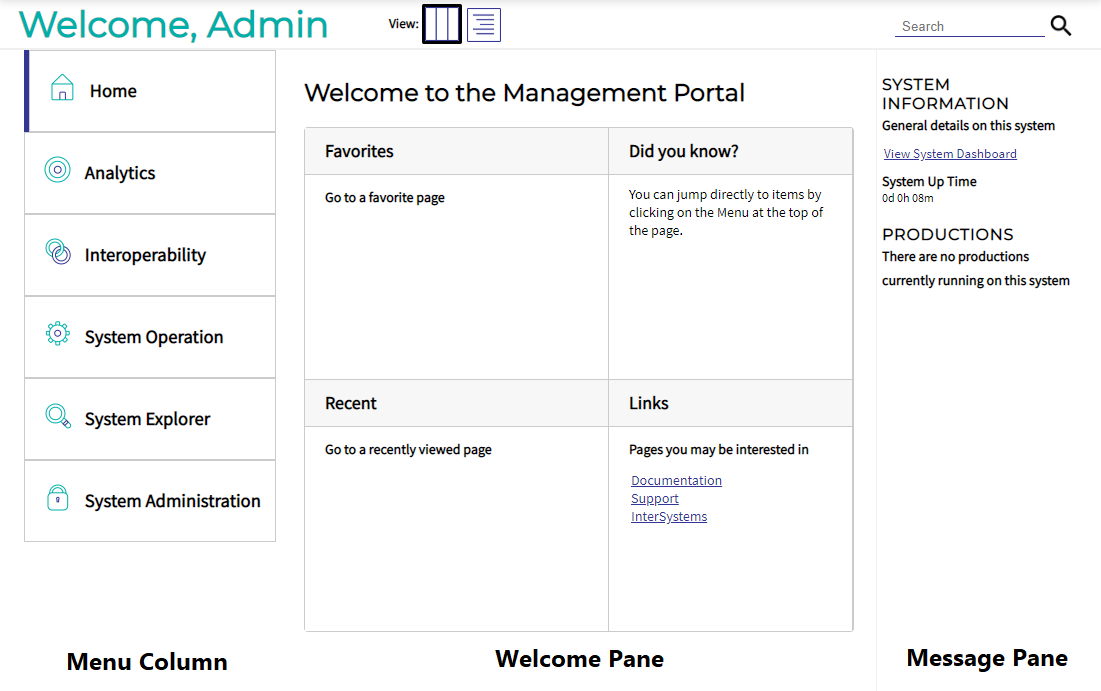
The following sections describe the areas of the home page:
Management Portal Message Pane
The message pane, located on the right edge of the home page, displays general system information and provides a link to the system dashboard. For more information about the dashboard, see Monitoring InterSystems IRIS Using the Management Portal.
If the instance is a mirror member, the message pane also displays the mirror it belongs to, its status and member type, and a link to the Mirror Monitor (see Monitoring Mirrors).
Management Portal Header
The header, located at the top of every page in the Management Portal, can be used to navigate the Portal quickly.

The header contains the following links:
-
Home — Displays the Management Portal home page.
-
About — Displays system overview information.
-
Help — Displays the online documentation (help) for the page/topic you are viewing.
-
Contact — Displays a contact page for the InterSystems Worldwide Response Center (WRC)Opens in a new tab.
-
Logout — Logs you out and brings you to the Login page of the Management Portal.
-
Menu — Displays a list of common tasks based on the roles the user holds.
The header also contains useful information, such as:
-
Server — The name of the server running InterSystems IRIS.
-
Namespace — The name of the namespace currently being used. To work in a different namespace, click the namespace name ( for example %SYS) and select the desired namespace.
-
User — The name of the user logged in to the Management Portal. To change the password for the user, click the name.
-
Licensed to — The customer name that appears in the license key information.
-
Instance — The name of the InterSystems IRIS instance running on the server.
In addition, you can display a System Mode label (for example, Test System); for information, see Memory and Startup Settings.
The left side of the Management Portal header displays the name of the product you are using.
Management Portal Ribbon
The ribbon lies directly beneath the header, and displays different contents specific to each page. As an example, the ribbon from the Databases page (System Explorer > Databases) is pictured below:

Typical contents of the ribbon are:
-
The title of the Management Portal page being displayed.
-
The breadcrumbs to the current page, listed directly above the page title. Each page listed in the path is an active link, which you can use to return to a previously displayed submenu/list. When you have made unsaved changes on a page, an asterisk is appended to the breadcrumbs, such as System > Configuration > Memory and Startup — (configuration settings)*. You are always prompted for confirmation before navigating away from unsaved changes.
Note:The breadcrumbs do not list every page in the path, and the pages in the breadcrumbs do not always match those in the navigation menu. You can always navigate to a specific page by clicking Home to return to the Management Portal home page and using the search tool, which is described later on in this section.
-
Several buttons that allow you to perform operations on the page. For example, the Databases page contains the buttons Integrity Check and Integrity Log.
-
A refresh button, with information about when the page was last updated.
System Overview Information
When you click About on the header of the Management Portal, a table displays with the following information:
-
Version — Specific build information for this instance of InterSystems IRIS including platform, build number, and build date.
-
Configuration — Name and location of the configuration (.cpf) file this instance is using.
-
Database Cache (MB) — Space allocated for databases.
-
Routine Cache (MB) — Space allocated for routines.
-
Journal file — Name and location of current journal file.
-
SuperServer Port — Port number on which the InterSystems IRIS server is running.
-
Web Server Port — Port number on which the web server is running.
-
License Server Address/Port — IP address of the InterSystems IRIS license server and port number on which it is running.
-
Licensed to — Customer name that appears in the license key information.
-
Cluster support — Indicates whether or not this instance is part of a cluster.
-
Mirroring — Indicates whether or not this instance is a member of a mirror.
-
Time System Started — Date and time this instance of InterSystems IRIS last started.
-
Encryption Key Identifier — If encryption is activated, the GUID (global unique ID) of the encryption key.
-
NLS Locale — National Language Support locale. For more information, see the Using System Classes for National Language Support and Using the NLS Pages of the Management Portal.
-
Preferred language for this session — Drop-down list of languages in which the Management Portal has been localized and can be displayed. You can change the display language by selecting a new one from the drop-down. Initially, the preferred language for the browsing session is the one specified for the browser, or English if the browser language is not supported; after you select a preferred language in a particular browser, it is used by the Management Portal in that browser even if the browser language is changed.
Management Portal Page Reference
The Management Portal is made up of a number of pages divided into the following functional areas:
-
Home — Management Portal home page
-
Health — Healthcare pages. Only for InterSystems IRIS for Health™ and HealthShare® Health Connect.
-
Analytics — InterSystems IRIS® data platform Business Intelligence pages
-
Interoperability — Productions pages
-
System Operations — System operation pages
-
System Explorer — Database management pages
-
System Administration — System administration pages
This document provides links to the appropriate section of documentation for each page of the Portal.
Home
The home page contains a number of options for navigating the Management Portal. See Management Portal Home Page for more information.
Health
Healthcare-specific features in InterSystems IRIS for Health and Health Connect are displayed on pages available from the Health portion of the Management Portal. You need to install a Foundation namespace before accessing these health pages. For details, see Creating a Foundation Namespace Using the Installer Wizard.
In mirrored environments, health pages are only available through the active Primary member’s Management Portal. For more information, see Configuring Mirroring for Healthcare Products.
Analytics
The Business Intelligence pages are divided into the categories displayed in the Analytics portion of the Management Portal. See Introduction to the Business Intelligence User Interfaces.
Interoperability
The productions pages are divided into the categories displayed in the Interoperability portion of the Management Portal. See Finding Information on Menu Items for more information.
System Operations
The system operator pages are divided into the categories displayed in the System Operations portion of the Management Portal. The following table displays each category and the relevant documentation source.
| Menu Item | Information |
|---|---|
| System Dashboard | Monitoring InterSystems IRIS Using the Management Portal |
| Backup | Managing Online Backups |
| Databases | Maintaining Local Databases |
| Processes | Controlling InterSystems IRIS Processes |
| SQL Activity | Monitoring SQL Activity |
| Locks | Monitoring Locks |
| Journals | Journaling |
| Mirror Monitor | Monitoring Mirrors |
| Task Manager | Using the Task Manager |
| LDAP Configurations | View LDAP Configurations in the Portal as %Operator. |
| System Logs | Monitoring Log Files |
| System Usage | Monitoring System Performance |
| License Usage | Managing InterSystems IRIS Licensing |
| Interoperability Usage | Interoperability Usage |
| Background Tasks | JOB |
| Diagnostic Reports | Using the InterSystems IRIS Diagnostic Report |
System Explorer
The database management pages are divided into the categories displayed in the System Explorer portion of the Management Portal. The following table displays each category and the relevant documentation source.
| Menu Item | Information |
|---|---|
| Classes | Classes |
| SQL | Introduction to InterSystems SQL |
| Routines | Introduction to ObjectScript |
| Globals | Formal Rules about Globals |
| Tools | Provides classes that you can use to record, randomize and playback HTTP-based scripts against various applications for the purpose of QA, scalability, and network load testing. See %WebStress in the InterSystems Class Reference for more information. |
System Administration
The system administrator pages are divided into the categories displayed in the System Administration portion of the Management Portal. The following table displays each category and the relevant documentation source.
| Menu Item | Information |
|---|---|
| Configuration | Configuration Pages table (below) |
| Security | System Management and Security |
| Licensing | Managing InterSystems IRIS Licensing |
| Encryption | Encryption Guide |
Configuration Pages
The Configuration Pages are a subcategory of the system administration pages.
| Menu Item | Information |
|---|---|
| System Configuration | System Configuration Pages table (below) |
| Connectivity | Connectivity Pages table (below) |
| Mirror Settings | Configuring Mirroring |
| Database Backup | Configuring InterSystems IRIS Backup Settings |
| SQL and Object Settings | SQL and Object Settings Pages table (below) |
| Device Settings | Device Settings Pages table (below) |
| National Language Settings | Configuring National Language Support (NLS) |
| Additional Settings | Additional Settings Pages table (below) |
System Configuration Pages
The System Configuration Pages are a subcategory of the configuration pages.
| Menu Item | Information |
|---|---|
| Memory and Startup | Configuring System Information |
| Namespaces | Configuring Namespaces |
| Local Databases | Configuring Databases |
| Remote Databases | Remote Databases |
| Journal Settings | Configuring Journal Settings |
Connectivity Pages
The Connectivity Pages are a subcategory of the configuration pages.
| Menu Item | Information |
|---|---|
| ECP Settings | Deploying a Distributed Cache Cluster |
| SQL Gateway Settings | Creating Gateway Connections for External Sources |
| External Language Servers | [Gateways] |
SQL and Object Settings Pages
The SQL and Object Settings pages are a subcategory of the configuration pages.
| Menu Item | Information |
|---|---|
| SQL | [SQL]. |
| Objects | Swizzling a Fieldname Property with %ObjectSelectMode=1 |
| TSQL Compatibility | TSQL Settings |
| ISQL Compatibility | ISQL Configuration Settings |
| System DDL Mappings | System Datatypes. |
| User DDL Mappings | User Datatypes |
Device Settings Pages
The Device Settings pages are a subcategory of the configuration pages.
| Menu Item | Information |
|---|---|
| Devices | Devices Configuration Parameter File Reference |
| Device Subtypes | DeviceSubTypes |
| IO Settings | [IO] |
| Telnet Settings | [Telnet] |
Additional Settings Pages
The Additional Settings pages are a subcategory of the configuration pages.
| Menu Item | Information |
|---|---|
| Compatibility | [Miscellaneous] |
| Advanced Memory | [config] parameters |
| Monitor | |
| Source Control | Integrating InterSystems IRIS with Source Control Systems. |
| Startup | [Startup] |
| Task Manager Email Settings | Configuring Task Manager Email Settings in the “System Administration Guide”. |