Filtering the Base Records by Measure Value
Filtering the Base Records by Measure Value
If your subject area includes searchable measures, you can filter records used in a pivot table by the value of those measures. To do so:
-
Click the Advanced Options button
 in the Filters box.
in the Filters box. -
Click Add Condition.
The dialog box now looks something like this:

The advanced filter editor initially uses the first level (considering alphabetic order) defined in your subject area.
-
Click Age Group, which allows you to edit this part of the expression.
-
Click the drop-down list on the left and scroll to the end of the list, which may include measures. For example:
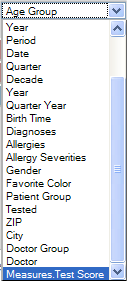
Note that the list of values also includes all pivot variables (see Defining and Using Pivot Variables).
-
Click the measure that you want to use.
Now the expression is updated as follows:
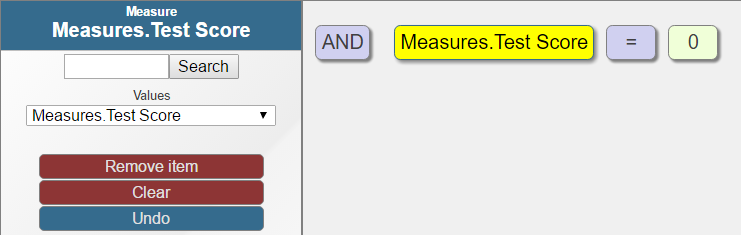
-
Click the operator, which is an equals sign (=) by default.
Now the editor displays the following set of operators:
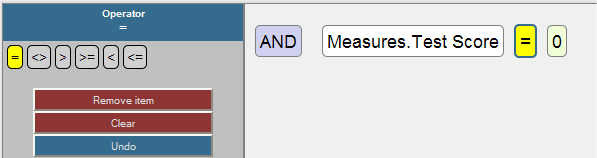
Or, if the searchable measure contains string values, the editor displays the following operators: = <> LIKE
-
Click the comparison value, which is 0 by default.
Now the editor displays a box into which you can type a new value.
-
Type a value and then click Apply.
If you enter a string value, enclose it within single quotes. For example: 'abc'
-
Click OK to close the dialog box.
Or add another condition or a branch that contains other conditions.
For example, consider the following filter:

This filter selects all patients whose test score is 65 or higher.