Management Portal Overview
Management Portal Overview
This section describes some common layout elements of Management Portal pages. The following topics are discussed:
Anywhere in the Management Portal, moving your cursor over a menu item displays a description of that item.
Management Portal Home Page
The Management Portal home page is titled Welcome, <user>. Next to the title, the ribbon contains the following options:
-
Two View buttons, which let you specify how to display links in the menu column.
-
A search bar, located on the right side of the ribbon. When you specify a word and press Enter, a list of all pages containing that word is displayed; then, you can click the destination page you want to display without having to navigate through the submenus.
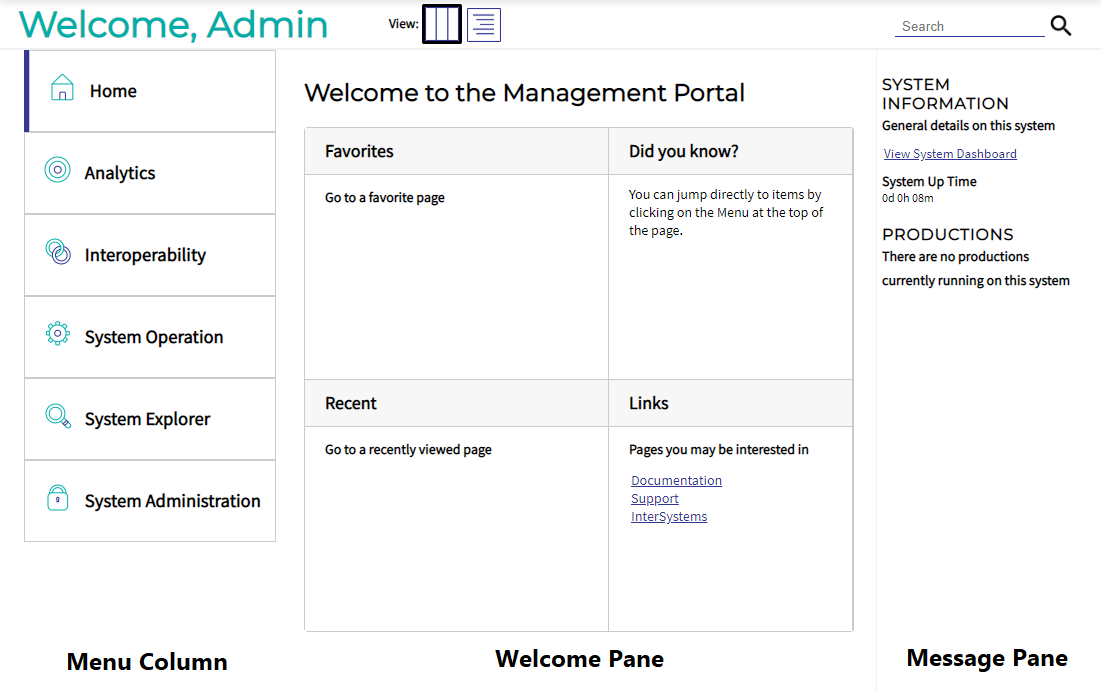
The following sections describe the areas of the home page:
Management Portal Message Pane
The message pane, located on the right edge of the home page, displays general system information and provides a link to the system dashboard. For more information about the dashboard, see Monitoring InterSystems IRIS Using the Management Portal.
If the instance is a mirror member, the message pane also displays the mirror it belongs to, its status and member type, and a link to the Mirror Monitor (see Monitoring Mirrors).
Management Portal Header
The header, located at the top of every page in the Management Portal, can be used to navigate the Portal quickly.

The header contains the following links:
-
Home — Displays the Management Portal home page.
-
About — Displays system overview information.
-
Help — Displays the online documentation (help) for the page/topic you are viewing.
-
Contact — Displays a contact page for the InterSystems Worldwide Response Center (WRC)Opens in a new tab.
-
Logout — Logs you out and brings you to the Login page of the Management Portal.
-
Menu — Displays a list of common tasks based on the roles the user holds.
The header also contains useful information, such as:
-
Server — The name of the server running InterSystems IRIS.
-
Namespace — The name of the namespace currently being used. To work in a different namespace, click the namespace name ( for example %SYS) and select the desired namespace.
-
User — The name of the user logged in to the Management Portal. To change the password for the user, click the name.
-
Licensed to — The customer name that appears in the license key information.
-
Instance — The name of the InterSystems IRIS instance running on the server.
In addition, you can display a System Mode label (for example, Test System); for information, see Memory and Startup Settings.
The left side of the Management Portal header displays the name of the product you are using.
Management Portal Ribbon
The ribbon lies directly beneath the header, and displays different contents specific to each page. As an example, the ribbon from the Databases page (System Explorer > Databases) is pictured below:

Typical contents of the ribbon are:
-
The title of the Management Portal page being displayed.
-
The breadcrumbs to the current page, listed directly above the page title. Each page listed in the path is an active link, which you can use to return to a previously displayed submenu/list. When you have made unsaved changes on a page, an asterisk is appended to the breadcrumbs, such as System > Configuration > Memory and Startup — (configuration settings)*. You are always prompted for confirmation before navigating away from unsaved changes.
Note:The breadcrumbs do not list every page in the path, and the pages in the breadcrumbs do not always match those in the navigation menu. You can always navigate to a specific page by clicking Home to return to the Management Portal home page and using the search tool, which is described later on in this section.
-
Several buttons that allow you to perform operations on the page. For example, the Databases page contains the buttons Integrity Check and Integrity Log.
-
A refresh button, with information about when the page was last updated.
System Overview Information
When you click About on the header of the Management Portal, a table displays with the following information:
-
Version — Specific build information for this instance of InterSystems IRIS including platform, build number, and build date.
-
Configuration — Name and location of the configuration (.cpf) file this instance is using.
-
Database Cache (MB) — Space allocated for databases.
-
Routine Cache (MB) — Space allocated for routines.
-
Journal file — Name and location of current journal file.
-
SuperServer Port — Port number on which the InterSystems IRIS server is running.
-
Web Server Port — Port number on which the web server is running.
-
License Server Address/Port — IP address of the InterSystems IRIS license server and port number on which it is running.
-
Licensed to — Customer name that appears in the license key information.
-
Cluster support — Indicates whether or not this instance is part of a cluster.
-
Mirroring — Indicates whether or not this instance is a member of a mirror.
-
Time System Started — Date and time this instance of InterSystems IRIS last started.
-
Encryption Key Identifier — If encryption is activated, the GUID (global unique ID) of the encryption key.
-
NLS Locale — National Language Support locale. For more information, see the Using System Classes for National Language Support and Using the NLS Pages of the Management Portal.
-
Preferred language for this session — Drop-down list of languages in which the Management Portal has been localized and can be displayed. You can change the display language by selecting a new one from the drop-down. Initially, the preferred language for the browsing session is the one specified for the browser, or English if the browser language is not supported; after you select a preferred language in a particular browser, it is used by the Management Portal in that browser even if the browser language is changed.